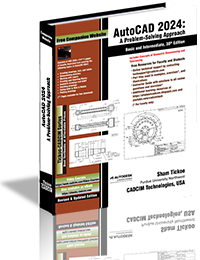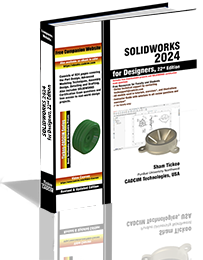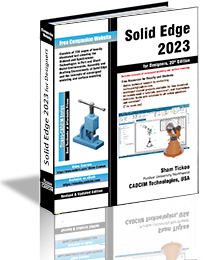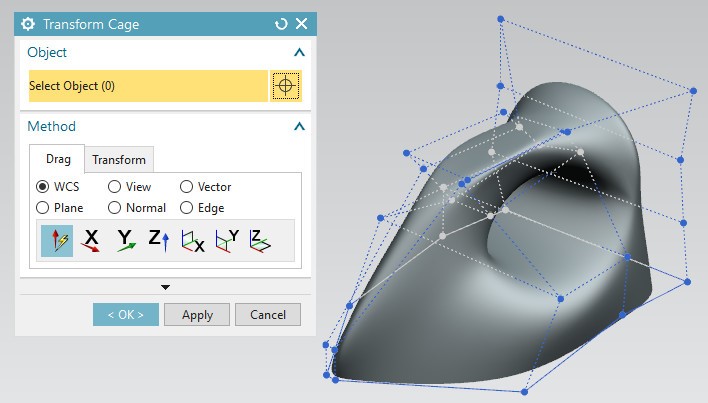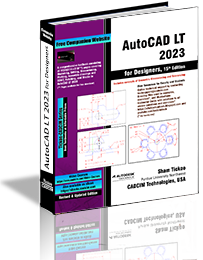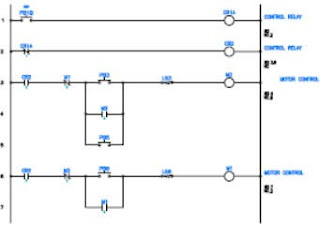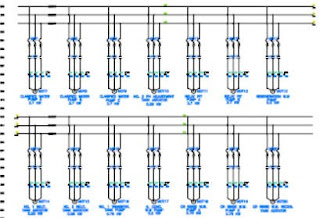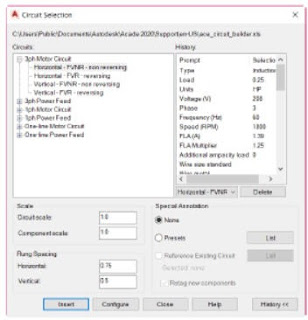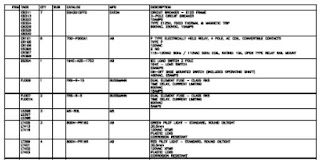Autodesk recently released the latest version of AutoCAD: AutoCAD Electrical 2020. Following are some enhancements and updates:
AutoCAD Electrical 2020 release has new 'flat designed' icons in the user interface for command window and toolbars.
AutoCAD Electrical user interface is now optimized to work with high-resolution monitors. As a result, dialogue boxes scale correctly when you increase the text size in Windows display properties.
Performance improvement when using the schematic list for multiple inserts of panel footprint.
Correct PLC I/O drawings can now be generated when using the spreadsheet containing a break.
Ladder Diagrams
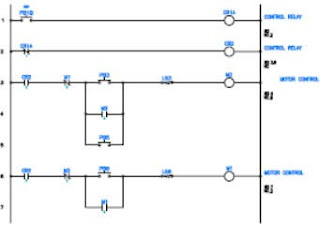 |
| Ladder Diagrams |
Ladders are the base of schematic drawings. These diagrams are used to describe the logic connections of electrical control systems. Moreover, these diagrams are the specialized schematics that are commonly used to represent industrial control logic systems.
Schematic Drawings
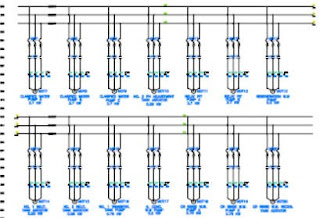 |
| Schematic Drawings |
In AutoCAD Electrical, schematic components are AutoCAD blocks with visible and invisible
attributes such as TAG1, TAG2, DESC, RATING, LOC, INST, and so on. In AutoCAD Electrical, you can insert and edit schematic components such as push buttons, selector switches, and relays.
Circuit Builder
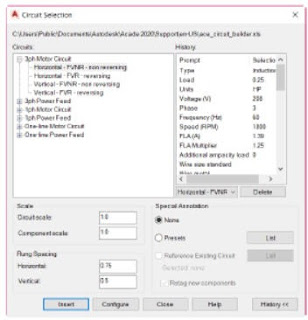 |
Circuit Builder
|
You can build motor control circuits and power feed circuits using the Circuit Builder tool. The
circuit built using this tool includes single-phase, three-phase, and one-line circuits. Using this tool, you can either insert a circuit or configure a circuit by using the list of available circuit categories.
Panel Layouts
 |
Panel Layouts
|
AutoCAD Electrical provides different tools to create intelligent panel
layout drawings. You can design panel layouts either by using the
information of the schematic drawings or without using
schematic drawings. You can use footprint symbols supplied by vendors in AutoCAD format with AutoCAD Electrical. Using the panel layout tools, you can create intelligent mechanical or panel layout drawings.
Schematic and Panel Reports
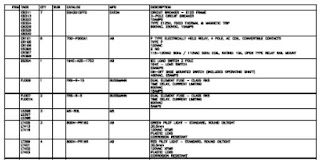 |
| Schematic and Panel Reports |
In AutoCAD Electrical, you can manually or automatically run schematic
and panel reports such as Bill of Materials, Wire From/To, Components,
and so on. These reports consist of different fields of
information and this information is as accurate as of the information in your drawings. Moreover, more fields can be added to the report according to your requirement. Each report style is created with predefined categories and format. Every report can be customized to match your requirements such as adding or removing column headings, changing column order, and adding descriptive information.
Parametric and non-parametric PLCs
 |
| Parametric and non-parametric PLCs |
In AutoCAD Electrical, you can insert parametric and nonparametric PLC modules, use PLC I/O
module functions, and create custom PLC I/O modules.